How to Build a Niche Amazon Affiliate Website. The Objective of this post is to show you the essential steps to creating your own niche affiliate website. You can also watch the video where I take you though these points step by step.
The Key Principle of any Affiliate site in my opinion is that it should be a”No Sell” Affiliate Site
This Sounds contradictory doesn’t it?
You should focus on creating or import content which is Educational, Informative and/or Entertaining.
Then you match this content with Relevant Affiliate Products which your site visitors have to opportunity to click through and buy. But they don’t have to and you are not giving them a hard sell.
The secret is to match interest to buying intent.
You can then share content in social media to create organic traffic back to site which should steadily grow.
Be patient and build site authority over time to stimulate organic search traffic.
In this post and in the video I use my Fitness and Workout affiliate site as an example during this video. You can find the site here: John’ Fitness and Workout Website Store
Watch the Video – How to Build a Niche Amazon Affiliate Website
I have created a video to go with this post which you can find below. This will help you to follow the blog post and help you to create your own niche affiliate website.
Slideshare Slidedeck
Here is the full Slide Deck for you to scroll through if this is easier for you
Lets get started with building your niche Amazon Affiliate Website!
Niche Selection

Niche Selection is critical.
You should avoid really competitive spaces where it is going to be difficult to rank for keywords, even if they are long tail keywords.
From a site profitability perspective you should also seek out products in the $100 to $250 range. This means that when your visitors do make purchases your commission is a meaningful amount of money. Otherwise you are going to have to develop astonishing levels of traffic to make a return on your time and investment.
It is also important to understand what is meant by buyer intent.
When your visitors are searching for phrases such as “Best of…” or “Top 10…” or “Reviews” it is probably because they are interested in making a purchase and in the near future (remember Amazon has a 24 hour limit to its cookies so you have to get your audience when they are hot!)
For the most part, People looking to solve a problem with a purchase and your site should be helping them to do that by being informative as well as educational and where appropriate, entertaining.
While Amazon Associates is one of the largest Affiliate site opportunities there are others such as CJ Affiliates. In fact there are hundreds of sites which you can affiliate to, but when you are starting off, Amazon Associates is probably the best place to start.
Beware of the Commission Rates

When selecting your niche and the products you are going to promote, you need to aware of the commission rates for those products. These can be examined in Amazon easily and you can find them here.
Getting Started

Getting your site started requires some time and some financial investment. You need to Purchase Domain name, organise your site hosting, get WordPress installed. These are essential steps which require careful consideration and a cash outlay today.
If you want to find out how you can avoid all that hassle, then definitely check out the Store Builders link below.

You need to give careful consideration to your domain name and it should include the niche keywords which are relevant to your niche. This will help with SEO. The good news is that it does not have to be a .com domain.
There is no shortage of hosting options:
Bluehost and GoDaddy are the two that come to mind. It makes sense to buy your domain from which ever hosting solution you choose to use. I would not recommend buying more than one year’s hosting when you are getting started. Apart from anything it keeps the costs down and helps with your cash flow.
WordPress installation is simple to do and your hosting partner will install it for you if you ask them. Once you have bought your hosting, ring up their helpline and ask them to assist with the installation of WordPress and your theme.
Choose a simple (free) WordPress theme to get started. Once you have installed WordPress you will find some free themes ready to be installed and its fine when you are getting started to use one of these.
Setting Up Affiliate Accounts

If you don’t already have affiliate accounts set up, start with Amazon Associates. This is probably the largest and most trusted programme available. If you want to write about and recommend other products and services as part of your affiliate site, that is of course great but while you are getting started, Amazon is probably the best place to start. You can always add others later.
To qualify your account to get API access you will need three authentic purchases from Amazon within a six month period. You can still use Amazon Associates’ Sitestripe functionality (https://affiliate-program.amazon.com/home/textlink/sitestripe) to directly link any product page on Amazon to your site, but the API enables you to programme the product referral process and make it much quicker and easier.

The first Amazon store you should link to is Amazon.com (https://amzn.to/32OLxy4) which is the US site. Once this is done make sure that you also set up accounts on the stores shown here (although I struggled with the Japanese store) and then use Amazon OneLink to connect all your stores together.
Anyone clicking on your Amazon US Link will be directed to your UK store (with your affiliate link) if that is their local Amazon store and you will get the sale credit for the introduction.
WordPress Plugins

Plugins are applications which add functionality to your WordPress website and needed to be added after you have installed WordPress. Many plugins are free. Some, with added functionality are paid. You can see from these slides exactly which plugins we have installed on this site and we are going to discuss the most important ones later in this post. We will not go into all the detail about these plugins and their functionality at this point as this would probably add 2,000 words to this post on its own.
The main plugins are:
- Thirsty Affiliates – global word/link tagging
- Thrive and Thrive Dashboard
- Elementor – site building
- Yoast SEO
- WP Automatic
- Thrive Dashboard
- Google Analytics


Store Categories

You need to create structure in your Website and you start doing this by creating Categories for all the main parts of your content. This includes;
Information categories such as Blogs, ezines, Youtube videos
Product categories for content you will import from Amazon
Each topic you cover needs to be represented by a Category for each type of content.
You can see from this list that I have:
Stores/Shops
Blogs
Reviews/Tips
Category for Videos

This means, as an example, that for the “Running” topic I will need a Running Video category, a Running Blog category and a Running Amazon Product category (a Store category). These will become the back bone of my store navigation menus and sub menus when we come on to navigation later, as you can see from the slide below.

Creating Categories is very easy to do in WordPress

Goto to Posts
Select Categories from the Posts’ sub menu
Add Name + Slug (which is the wordpress “link” for the category)
Add a parent if you wish
Then simply click on Add New Category
Top Tip when designing the structure of your site look at Amazon.com and match the store categories from Amazon or find a store in the network that has already been set up and take inspiration from their categories. You can also look at similar stores and websites to get ideas for the best taxonomy for your website.
Adding Content to Categories

This is where I tell you now to write 30 to 50 2,000 word posts on long tail keywords, fully SEO optimised over the next three months…Or not.
You can of course add content this way and this post is a good example of the importance of creating high quality long form content (although 1,500 words is normally quite sufficient).
Or you can get started quicker and faster…and for this we use one of our premium plugins, WP Automatic.
Plugin WP Automatic

Once you have installed and activated WP Automatic it will enable you to pull in content to your site from a wide range of sources including Amazon, Youtube and eZines.
This creates content on your site so you don’t have to.
Remember first and foremost the objective of your site is to Inform – Educate – Entertain!
In order to import content we have to create a campaign inside WP Automatic.
These are the key steps:
- Add topic related keywords
- Run every 8 hours
- Fitness videos from Youtube
- Store Products from Amazon
- Articles from Ezine
- Make sure that you match your campaign to the correct category
- Set cut off date no older than Jan 2020 to ensure that you only import up todate content.
Once you have set up one of each campaign, you can then just duplicate for each category and adjust the keywords and categories for each new campaign.
Once set up, you should manually run the campaign to initially populate your store with 5-6 articles/videos to get started. Thereafter the campaign will run itself.
Once you have created your video and article campaigns you will need to create campaigns to bring in Amazon content to your website. In order to automate this you will need to input API Access and Secret key (a tutorial on this can be found inside WP Automatic). Your Amazon content should focus on Best Selling items but you can also set up manual links for specific products, particularly higher ticket items that you want to focus on.
Creating the Navigation System

Goto Appearance, Menus in WordPress

In Menu Items

Select Categories
Select View All
Add the categories you wish to include
Create the hierarchy of Main topics and sub menus in the Menu and this will be reflected on your Blog page.

Now its time to turn our attention to creating our Website Store headers.
Create Customised Store Headers

Every website needs a professional store header and yours should be no exception.

You can use Canva (free version is quite sufficient) or I use Visme (https://jbdcolley.com/visme) to create my images. The header image size is 1080 x 250 pixels but don’t worry as you will have an option to crop the image to size after you have uploaded it.
I recommend that you put your website name in the header and add some words explaining the benefits that your visitor will get from the content on your store.
In WordPress you need to go to Apprearance and click on Customise

Select “Header Image” from the customise menu which appears on the screen.

You will see from this slide that I have five images loaded.

Upload your images to your site through your sites media menu which opens when you click on Add New Image.
I also recommend that you click on the option to randomize your uploaded headers. This means that visitors see a fresh image every time they come to your store which keeps the content stimulating and original.
Set Up Content Layout for Home Page

Now we want to organise the content that will appear on your home page when visitors first visit your site. To do this we are going to use Widgets to post four full size post images on the page and then below them a grid of six small posts organised into two rows and three columns.

These will also be programmed to appear in a random selection from the posts available on your site. The detail of setting these up is not difficult.
Firstly you will need to get your IDs for your Categories

Go to WP Automatic
Edit any campaign
Scroll down to “Post posts to this category”
IDs can be seen in the table
You can see that for my Fitness site I selected these categories and made a note of their Category IDs.

Then I selected Widgets from Customise Menu

Then select “Home – Full Width” from Widgets Menus

We are going to add a Large Posts widget and a Posts Grid Widget using MH Posts, which is another plugin which gives us more versatile widgets than the standard ones available in most Themes.
We start by opening “MH Posts Large”

Just select a category from one of those you have chosen…

…and then copy in the other IDs, separated by commas into the Multiple category box below the Title box.

Repeat this for the MH Posts Grid and then click Publish at the top of the page. You need to select Random for the order in both widgets so that different posts appear every time the page is loaded. In the Large Posts we have selected 4 posts to appear and in the Grid 6 which means that they will come out in two rows of three. Had we selected 9 posts we would have three rows of three.
Customise Side Bars

Let me remind you of our principle Site Objective; to post video content along side Amazon content – in the SAME category but without trying to sell. Our primary goal is to inform, educate and entertain.

Lets take a look at our HIIT content page.

Here you can see that we have HIIT video content posts along side HIIT product content from Amazon. This match is critical so that we show Amazon products to visitors who are interested in related video content. It would be much less effective to show them an Amazon Pilates products here.
To populate the sidebar we use Sidebar Widgets

To ensure that they match we use Thrive Widget Display Options. This Thrive plug in enables us to specify which category posts will appear in the side bar on specific category post pages. Let me show you how to set this up.
We start by using an MH Posts Large Widget

We title the widget “Running” which is the topic for this widget.
We select the category that we want to display posts from – Running Shop

I want to post 3 posts from this category in each side bar as you can see in the slide above.
I want them to appear in Random Order. Now I have to open Thrive Widget Display Options
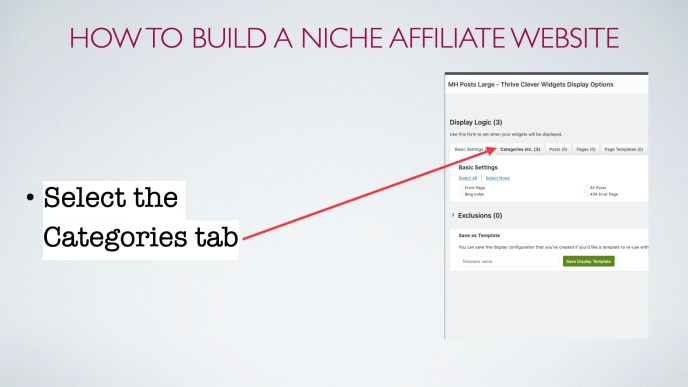
Select the Categories tab.

Then click on Categories as shown in the above slide.
Then we want to select which category post pages we want the posts to appear on.

In this case we want the Running products to appear on the Running (videos), Running Blog and the Running Shop. Now we simply save and close this window.

Then scroll down and save the widget.
Now on our Running Videos page, we also see products from Amazon in the Running category

Note that I also display an link, showing how you can get a website like mine, at the top of the side bar and if you would like to know more about this just click on the image and link below.

There is also a link on my webpage to my Fitness Facebook Page which is one of my primary organic traffic sources for my site. We will discuss traffic a little later.

Google Search Console

Next we need to add our site to Google Search Console – Google Webmaster Tools as was.
You can find Google Search Console here: just click on this link.

The reason this is important is that we want to make sure that Google is indexing our site and that it will be found in Google Search.

Once it is indexed you can monitor your sites performance in Google using this tool. When I insert my URL for my fitness site, I get this confirmation because I have already verified my site and Google is indexing it.

To verify your site you need to follow one of the methods shown on the screen and then return to Google to get GSC to go and confirm the file or tag is on your site and your site and ownership of it will be verified.

Install Google Analytics

Google Analytics is an even more powerful tool which is completely free. It is complex and you will need to spend some time getting familiar with its reports but this investment of time is well worth it as it provides you with an extraordinary amount of useful data about the performance of your site. Learning Google Analytics could be a course in its own right.

Install it so that you can follow the basics of your sites performance. You will be able to evaluate your sites SEO performance and traffic performance too. I recommend that you simple Google “How to install Google Analytics” as the UX is constantly changing and anything I post here will almost certainly be out of date when you read it.
Social Media Integration

You need to use Social Media to share the video content from your site so that you can drive back organic traffic to your site. When you do this and someone clicks on the video post in Facebook or on Twitter, they will be sent to your website and not back to Youtube. They can still watch the video and the original creator will get views and credit for the watching time, but you get the eyeballs on your website and the possible benefit of a click through to Amazon on one of your Affiliate links.

I have, for example, created a Fitness Board on my Pinterest Account which you can see here.

I also have accounts on Twitter, Reddit and Tumblr. I don’t send this content to my Linkedin account as I don’t think it will fit my audience there. Its up to you where you decide to share your content.

We are not quite done yet
You need to customise some essential pages on your website.

You will need a Privacy Policy and links to it from your Headers and Footers.

You will need an Affiliate Disclaimer, and particularly make sure that it is compliant with Amazon T&Cs.

You should fill out an About Page so that your site visitors know a little about you. Try to inject a little of your personality into this so that you start to build a relationship with your site visitor.

Create a Contact Page so that people can reach you if they want to.

Finally you need to make sure that you have a copyright notification. You amend this in Theme, Customise, General Theme Options. Just change the standard copyright to your site name.

Your site is now configured and can start attracting visitors. You have to be patient though. It will take time for your site’s content to develop, for Google to index it and to follow the growth of your site and eventually to build your online authority for your site.
You can develop your own free and paid traffic strategies to speed this up, but that is a subject for another post, another day.
Do You Want To Started Faster? Easier?

What if I could help you to get your niche affiliate site up and running faster and easier? Would that be appealing?
What if I could take the heavy lifting out of the whole process?
Get your domain? Get WordPress installed for you? Choose and install a professional looking theme? Choose several great niches for you to exploit with proven track records? Throw in every premium WordPress Plugin you might need? Enable you to automate much of the content creation as we have shown you in this post?
Well, I can – Let me introduce you to my friend Robert Farrell and his Store Builder System

If you want to know more about how Robert can help you – just click on this link or on the image below.

Further Reading
If you enjoyed this post then you may also enjoy:
Full Disclosure: Affiliate Link Disclaimer
Hi, this post may include an affiliate product and or link which means I will be paid a commission fee for any product you purchase. You will not pay any more. Thank you for supporting my site (and Border Collie dog!) John
